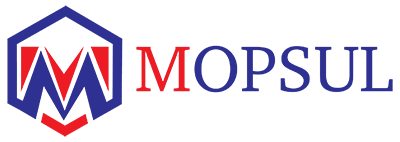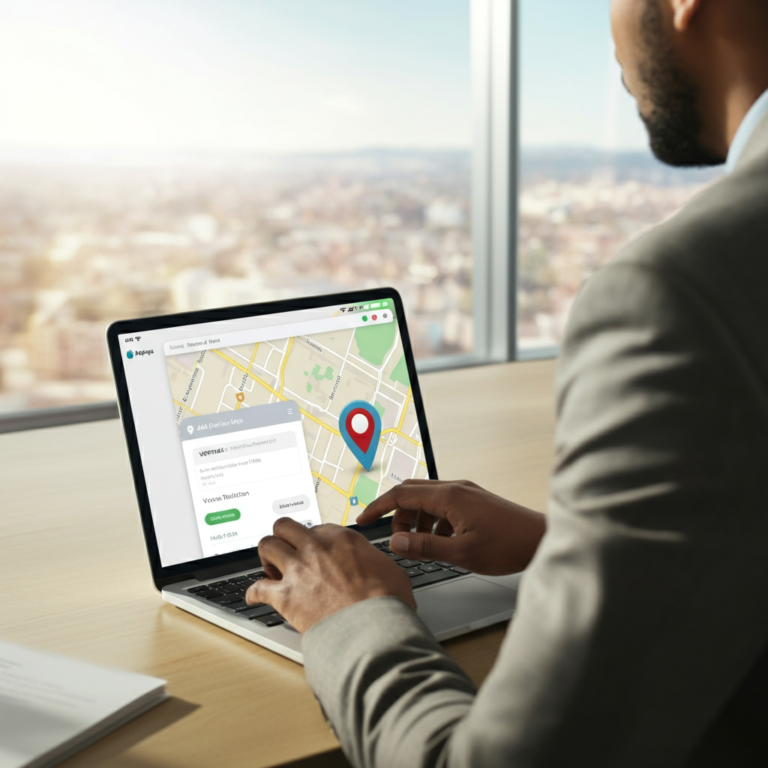Listing your business on Apple Maps can significantly enhance your local visibility and make it easier for customers to locate you. With millions of iPhone users relying on Apple Maps for navigation and business discovery, accurate listings are essential for local businesses. This comprehensive guide will guide you through the entire process of adding your business to Apple Maps using Apple Business Connect, from initial setup to optimisation strategies that help you stand out from competitors.
Table of Contents
Understanding Apple Business Connect
Apple Business Connect is Apple’s official platform for managing business information across all Apple services, including Maps, Siri, and Wallet. This free tool replaced the previous Apple Business Register and Apple Maps Connect, providing a streamlined way for businesses to control their online presence within the Apple ecosystem.
Why Apple Business Connect Matters for Your Business
Your Apple Maps listing serves as a digital storefront that appears when customers search for businesses like yours. An optimized listing can drive foot traffic, increase phone calls, and improve brand visibility. Since Apple Maps is pre-installed on every iPhone, iPad, and Mac, your potential reach extends to millions of users who might discover your business through location-based searches.
What Types of Businesses Can Be Listed
Apple Business Connect accepts various business types, including:
- Retail stores and shops
- Restaurants and cafes
- Service-based businesses
- Professional offices
- Entertainment venues
- Healthcare facilities
- Educational institutions
Whether you operate a single location or manage multiple business locations, Apple Business Connect can accommodate your needs.
Step-by-Step Guide to Adding Your Business to Apple Maps
Step 1: Access Apple Business Connect and Log In
Start by visiting the Apple Business Connect website. You’ll need an Apple ID to proceed. If you don’t already have one, create one now. Click “Get Started” and log in with your Apple ID credentials. Review and accept the terms and conditions to continue.
After logging in, you’ll need to select your business type. Choose the option that best describes your company structure: small business, enterprise, or third-party partner. This selection helps Apple understand your business needs and provides relevant features.
Step 2: Find or Add Your Business
Use the search bar to look for your business name. Many businesses already appear on Apple Maps through data partnerships, so you might find an existing listing that needs claiming.
If your business appears in the search results, click on it and select “Claim this business.” You’ll need to verify ownership to manage the listing.
If your business doesn’t appear, click “Add a new location” or “Add a missing place” to create a fresh listing.
Step 3: Fill Out Business Details
Complete the business information form with accurate details:
Business Name: Enter your official business name exactly as it appears on your storefront or legal documents.
Address: Provide your complete business address, including street number, street name, city, state, and ZIP code.
Phone Number: Use your primary business phone number that customers can reach during business hours.
Website: Include your business website URL if you have one.
Business Category: Select the category that best describes your business type. This helps Apple understand your industry and display relevant information to users.
Location Pin: Adjust the red pin on the map to accurately mark your business location. This ensures customers can find you easily when using navigation features.
Step 4: Verify Your Business
Apple requires business verification to maintain listing quality and prevent spam. The verification process typically involves one of these methods:
Phone Verification: Apple may call your business phone number with a verification code.
Email Verification: You might receive a verification email with instructions to confirm your business.
Domain Validation: For businesses with websites, Apple may verify through domain ownership.
Document Upload: Some businesses are required to provide official documents to demonstrate their legitimacy.
Complete the verification process promptly to avoid delays in your listing going live.
Optimizing Your Apple Maps Listing
Add High-Quality Photos
Visual content significantly impacts customer engagement. Upload clear, well-lit photos of your business exterior, interior, products, or services. Include your logo to improve brand recognition. Photos should be recent and accurately represent your current business appearance.
Keep Your Business Hours Updated
Maintain accurate operating hours for each day of the week. Update these immediately when your schedule changes due to holidays, special events, or seasonal adjustments. Consider adding special hours for holidays or temporary closures to keep customers informed and ensure their continued support.
Encourage Customer Reviews
While you can’t directly control reviews, you can encourage satisfied customers to leave feedback. Positive reviews improve your business’s credibility and can influence potential customers’ decisions. Respond professionally to reviews whenever possible, demonstrating your appreciation for customer feedback.
Utilize Apple Maps Marketing Features
Take advantage of additional features available through Apple Business Connect:
Business Description: Write a compelling description that highlights your unique value proposition and key services.
Amenities: List features such as parking availability, wheelchair accessibility, Wi-Fi, and outdoor seating.
Social Media Links: Connect your social media profiles to provide customers with multiple ways to engage with your business.
Special Offers: Promote current deals or special services to attract new customers.
Troubleshooting Common Issues
Verification Problems
If you encounter verification issues, ensure that your business phone number is active and that you can receive calls during business hours. Verify your email address is correct, and check your spam folders for verification messages. Contact Apple Business Connect support if verification fails multiple times.
Incorrect Information
If your listing displays incorrect information, sign in to Apple Business Connect and update the details directly. Changes typically appear within a few days. However, some updates may take longer to reflect across all Apple services.
Resolving Duplicate Listings
Multiple listings for the same business can confuse customers and dilute your online presence. If you discover duplicate listings, report them through Apple Business Connect. Provide evidence that the duplicates represent the same business, such as matching addresses or phone numbers.
Maximizing Your Apple Maps Presence
Monitor Your Listing Performance
Regular monitoring helps you understand how customers interact with your listing. Check for new reviews, verify your information remains accurate, and update photos periodically to keep your listing fresh.
Integrate with Other Marketing Efforts
Your Apple Maps listing should complement your marketing strategy. Ensure consistency between your Apple Maps information and other online directories, social media profiles, and marketing materials to maintain a unified brand presence.
Stay Updated with Apple Business Connect Features
Apple regularly adds new features to Business Connect. Stay informed about updates that could benefit your business, such as new promotional tools or enhanced analytics capabilities.
Frequently Asked Questions
What types of businesses can be listed on Apple Maps?
Apple Maps accepts most legitimate businesses that serve customers at a physical location or within a specific service area. This includes retail stores, restaurants, professional services, healthcare facilities, and entertainment venues. However, businesses that operate solely online without a physical presence or service area may not qualify.
How long does it take for my business to appear on Apple Maps after I’ve completed the verification process?
After successful verification, your business typically appears on Apple Maps within 24 to 48 hours. However, some listings may take up to a week to become fully visible across all Apple services. Complex listings or those requiring additional review may take longer to process.
Is there a cost associated with listing my business on Apple Maps?
No, listing your business on Apple Maps through Apple Business Connect is free of charge. Apple doesn’t charge fees for basic business listings, verification, or most standard features. This makes it an accessible marketing tool for businesses of all sizes.
Can I update my business information at any time?
Yes, you can update your business information whenever needed through Apple Business Connect. Simply log into your account, locate your business listing, and make the necessary changes. Updates are typically reflected within a few days, although some changes may require additional verification.
What happens if I relocate my business?
If you relocate your business, update your address through Apple Business Connect as soon as possible. You may need to go through the verification process again to confirm your new location. Consider creating a new listing for your new address while maintaining the old listing temporarily with updated information about your move.
Can I manage multiple business locations?
Yes, Apple Business Connect allows you to manage multiple locations from a single account. This is particularly useful for franchise owners or businesses with multiple branches. Each area requires separate verification and can be customized with location-specific information.
Take Control of Your Local Presence
Adding your business to Apple Maps is a straightforward process that can significantly impact your local visibility. By following this guide and maintaining an optimized listing, you’ll make it easier for customers to find and connect with your business. Remember that your Apple Maps listing is often the first impression potential customers have of your business, so invest time in making it accurate, appealing, and informative.
Start by accessing Apple Business Connect today and claiming your spot on Apple Maps. With millions of users relying on Apple Maps for local business discovery, your optimized listing could be the key to attracting new customers and growing your business.